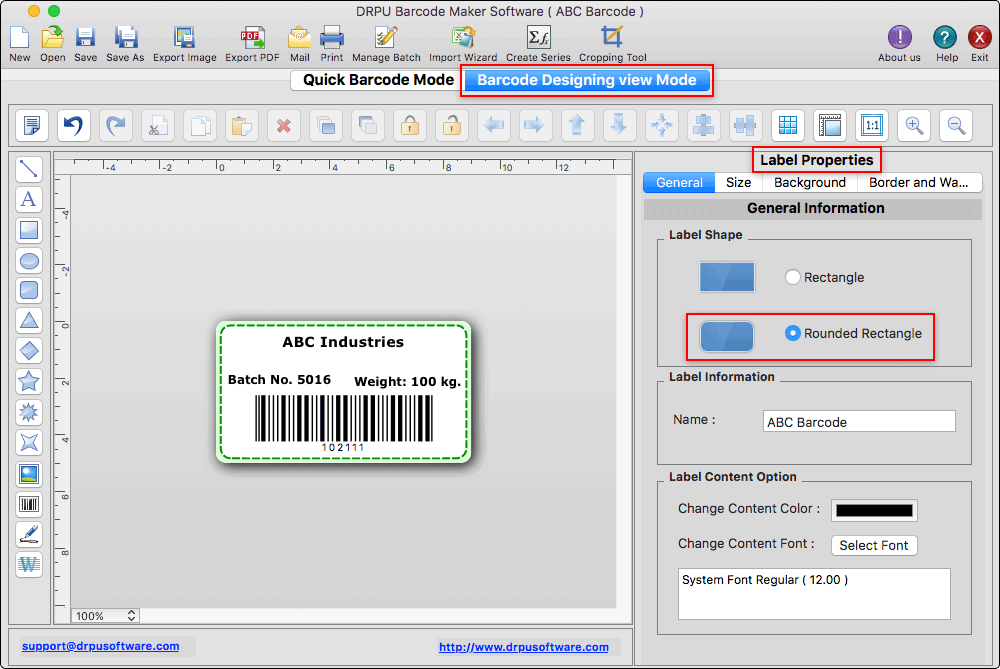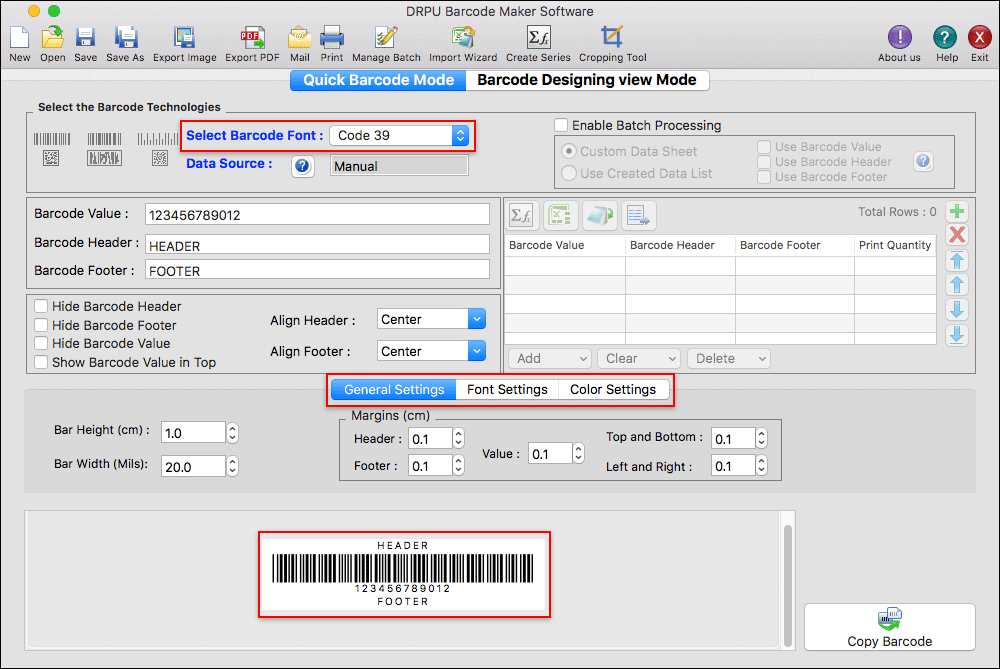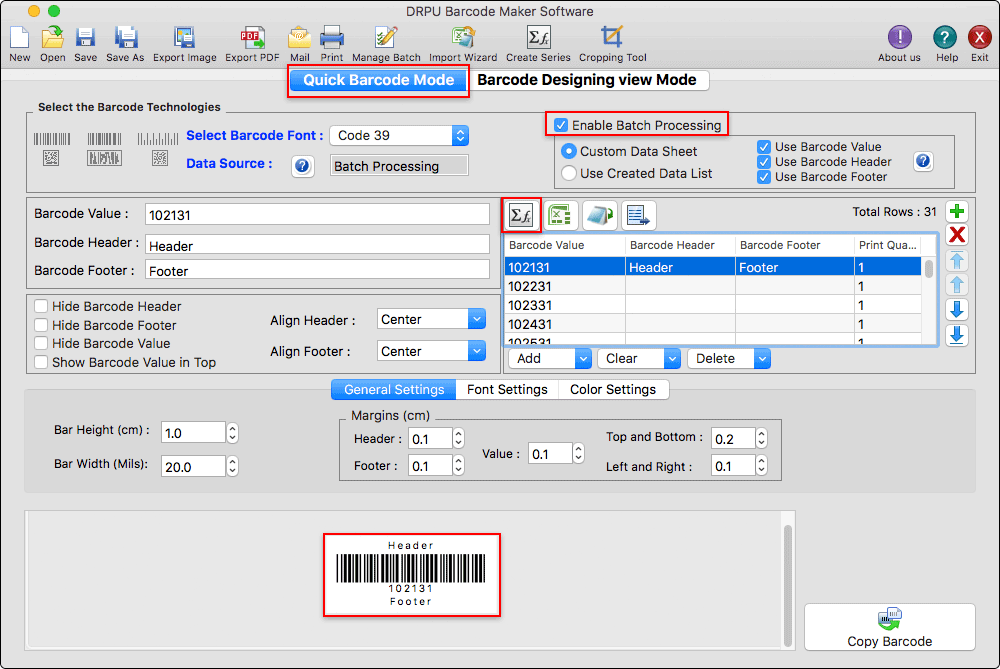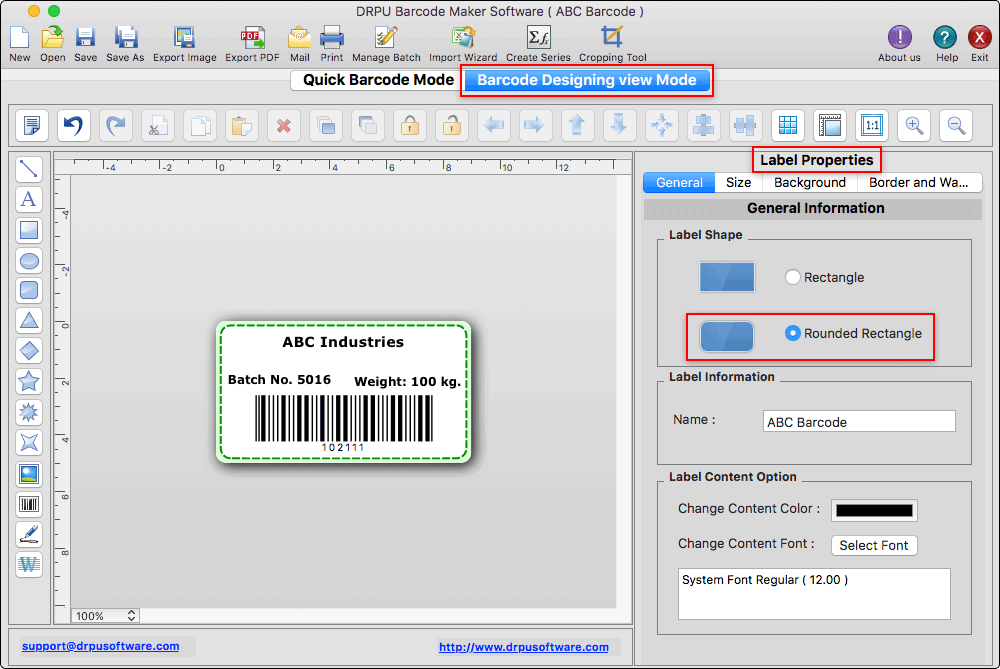Step 1 : In Quick Barcode Mode, select the Code 39 Barcode Font and enter the barcode value, barcode header, and barcode footer. You can also set different barcode settings such as General Settings (bar height, bar width, header margin, footer margin, etc), Font Settings (barcode value font, barcode footer font, and barcode header font), and Color Settings (barcode color, barcode background color, barcode value color, etc).
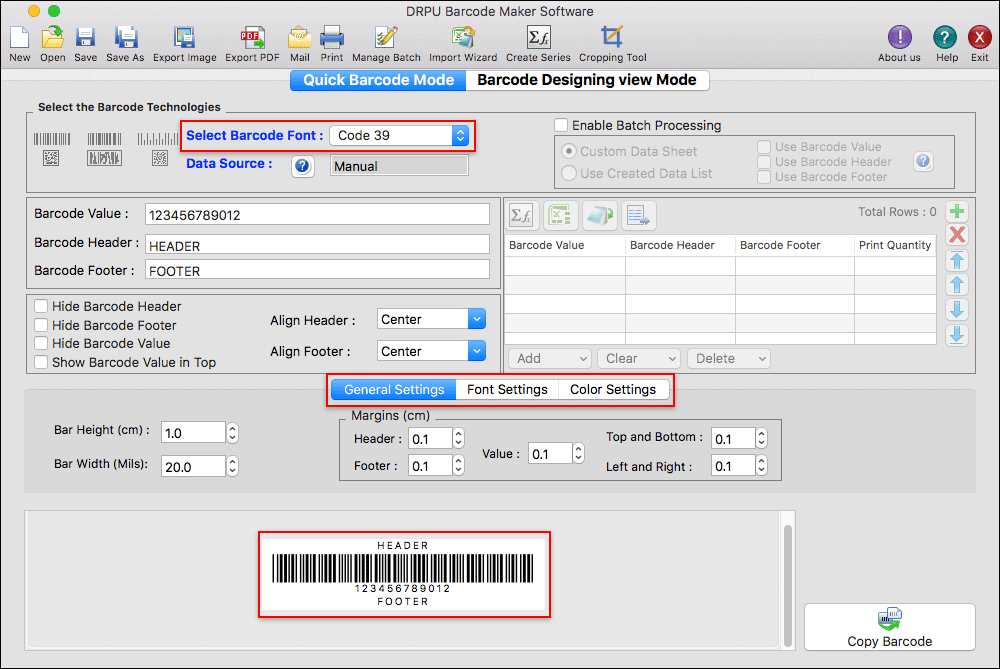
Click Here For More Screenshots
Step 2 : Click on the Enable Batch Processing checkbox and select any one method, Custom Data Sheet, or Use Created Data List to generate bulk mac barcode fonts with several barcode header, footer, and values. Click on the create series icon to manually add the barcode details or import the barcode details from a text file, or an excel file to the datasheet. You can also directly input the barcode details in the inbuilt table format provided by the software.
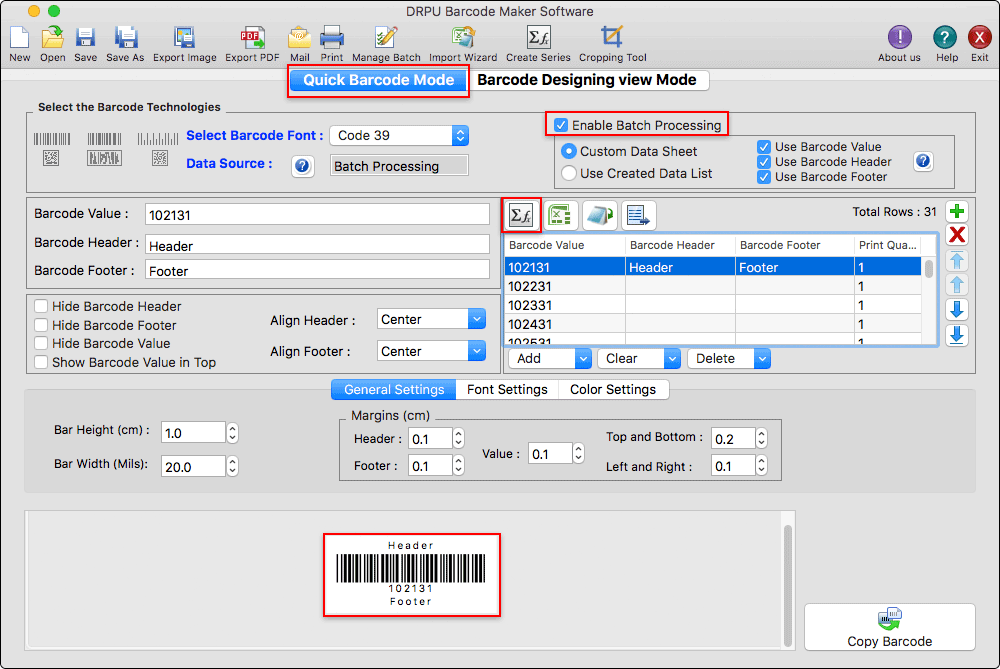
Step 3 : Click on the Barcode Designing View Mode to design the mac barcode label with the help of multiple designing tools including line, text, rectangle, diamond, star, polygon, watermark, signature, etc. Go to the label properties and change different settings such as general (label shape, label name, label content color, and label content font), size, background, and border. You can also export the designed label in image and pdf format.